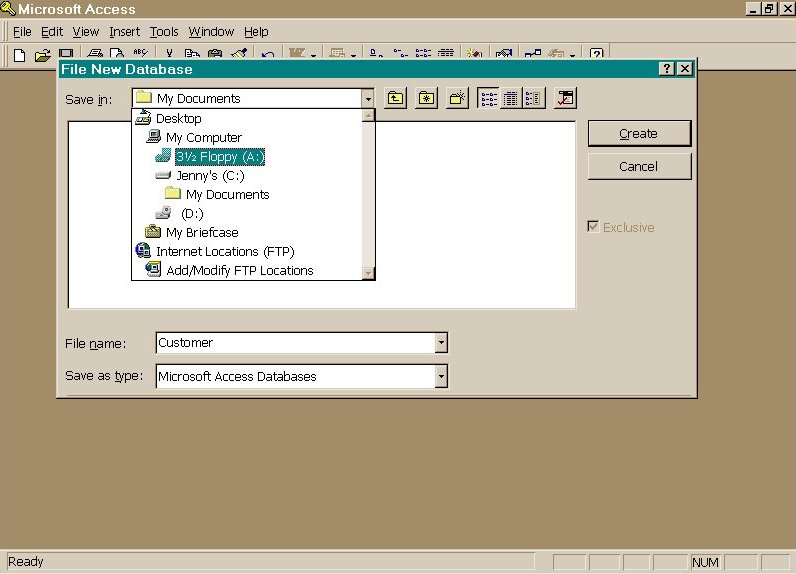
Database an overview continued…
In the following exercise, you will start with creating a database file. To do that you need to have Access open. Click on the Access icon on the desktop (the icon has a key in it). If your computer does not have the Access shortcut on the desktop, then you need to open the program from your Start button. Click on Start, then Programs, and Microsoft Access.
You will be presented with a window, which resembles the figure in the previous page.
From the first option at the top of the window which states "Create a New Database Using" choose "Blank Database", and click on the OK button.
You will next see the following window within the main Access window. In this window you will type in the file name which for the purpose of this exercise is Customer. In the Save in option choose the floppy disk option. When done, click on the Create command button.
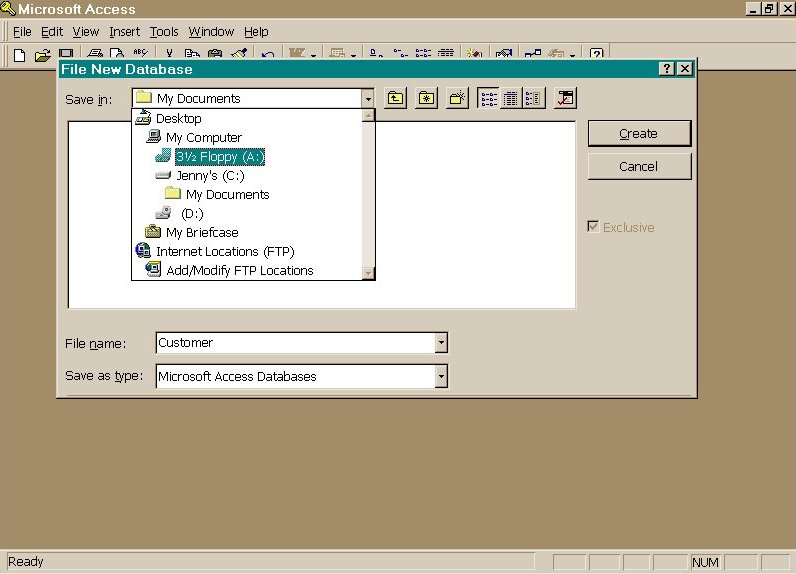
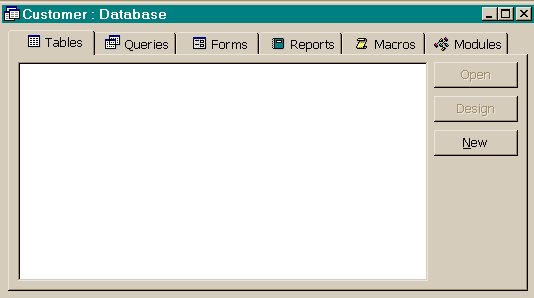
When you click on Create you will be taken to the next window which is the object window, which looks like the figure above.
You will notice that the title bar of the object window has the name you saved it as. The object window as described earlier has different tabs for different objects, when you create an object it is shown in the icon form and you can access the object by double clicking on it or by selecting and clicking on open.
You are now ready to create your first object in the database file, which will be a table. Click on the New command button in the object window.
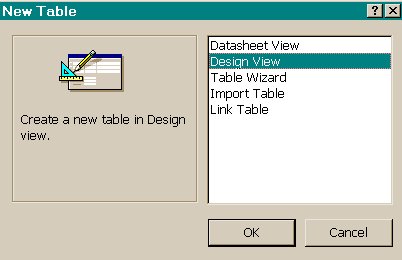 Your Table Design window will now appear.
Your Table Design window will now appear.
This window is for defining the structure of a new table or modifying the structure of an existing table. A table's structure includes its field names and data type.
|
Continue Next Page |
Top of the Page |
Previous Page |
Opening Page |