Duplicating or Cloning (Hello Dolly!)
To duplicate or clone an image you would use the rubber stamp tool. The name rubber stamp is misleading because this particular tool has nothing to do with rubber stamps, in the conventional sense of the word.
How to
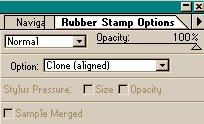
To discover exactly what the rubber stamp tool does, select the tool and press Enter to display the rubber stamp Options palette. This palette has an Option pop-up menu, which defines the way the rubber stamp tool works. For the purpose of this discussion though we will only discuss two of the several. Namely Clone (aligned), Clone (non-aligned).
The rubber stamp is an invaluable tool for touching up images if you want to remove dust fragments, hairs, and other blotches scanned with a photo or to eliminate portions of an image.
You can also use the rubber stamp to duplicate specific elements in an image, such as flower, patterns, clouds, etc.
To clone part of an Image, double click the rubber stamp tool icon to display the Rubber Stamp Options palette, and then select either the Clone (Aligned) or Clone (Non-Aligned) option. Alt+Click in the image window to specify a point of reference in the portion of the image you want to clone. Then click or drag with the tool in some other region of the image to paint a cloned spot or line.
This process isn't necessarily time-consuming, but it does require patience.
Photoshop enables you to clone not only from within the image you're working on, but also from an entirely separate Image window. This technique enables you to merge two different images together.
Aligned and non-aligned cloning
Clone (Aligned): to understand how this option works, think of the locations where you Alt+Click and begin dragging with the rubber stamp tool as opposite ends of an imaginary straight line. The length and angle of this imaginary line remains fixed until you Alt+Click a second time. As you drag, Photoshop moves the line, cloning pixels from one end of the line and laying them down at the other. Regardless of how many times you start and stop dragging with the stamp tool, all lines match up as seamlessly as pieces in a puzzle.
Clone (Non-Aligned): if you want to clone from a single portion of an image repeatedly, select this option.
In order to get used to the cloning effect, you should try both options regardless of what you want to clone. Alt+clicking and moving the mouse cursor like a roller brush to get the desired portion of the image, usually works quite well. A thing to bear in mind is that if the image is too dark, and the portion cloned is to be used within the same image, then you may not get the desired result as cleanly.

Some interesting results can be achieved when this tool is used imaginatively. For instance, have a look at the following image on the right. The image, which is a scanned photo, shows a bridge in a mountainous area and a swift running river, with a portion of the riverbank.

Now take a look at this picture, the swift flowing river is no more, instead the riverbank has spread right across, in fact there is no more water to be seen. This change was achieved by cloning part of the riverbank and then the part was pasted over or painted over on the rushing river.

Another example is this image here on the right, which is a scanned photo of an old painting, which depicts an Orient style bath tap, within a stone wall. It also has a pattern/motif on top and a basin at the bottom.
In the picture underneath to it the cloning effect has repeated the motif, and the tap has disappeared.

For the last example we have merged the two photographs, the water is filled in where the basin should have been. The water is from the river in the earlier picture. The effect could have been done better by only having the water cloned, but that would have made you think we are professionals at this!

Please remember that cloning or deleting an image element with the rubber stamp tool is something of an inexact science, which requires trial and error. One of the golden rules to remember when editing an image is to duplicate it. This will save you a lot of headaches over the hours spent.
Back to the
Top