File Formats
Photoshop supports more than 20 file formats from inside its Open and Save As dialog boxes.
File formats simply mean that there are different ways to save a file to disk. Some formats provide unique image-compression schemes, which save an image in a manner that consumes less space on disk. Other formats enable Photoshop to trade images with different applications on different platforms.
Photoshop provides several formats for saving an image you want to transfer to a different computer or to post on the World Wide Web.
The native format
Photoshop like most programs offers its own native format, that is, a format optimized for Photoshop's particular capabilities and functions. This format saves every attribute you can apply in Photoshop, including layers.
Photoshop can open and save in its native format more quickly than in any other format and it also offers image compression. The Photoshop compression scheme does not result in any loss of data.
When you save an image file in the native format, it gets the extension .psd.
Microsoft Paint's BMP
BMP (Windows Bitmap) is the native format for Microsoft Paint (included with Windows) and is supported by a variety of Windows, DOS, and OS/2 applications. Photoshop supports BMP images with upto 16 million colors. Files created in this format have a .Bmp extension.
The most common use of BMP is to create images for use in help files and Windows wallpaper. In fact, making your own wallpaper is a fun way to show off your Photoshop skills. Most BMP files are large, and have a high resolution when producing high quality color images. This results in information being written in detail for every pixel, which in turn results in large files. This is the reason why Web developers do not use Windows BMP files in their Web sites, as the download time increases for the user.
CompuServe's GIF

The company called CompuServe developed Graphics Interchange Format pronounced jiff. This was in response from the users who wanted an image format, which would be more portable and of course easily available for the images, so that Internet sites could be viewed more easily. In response this image compression format was made. With the advent of the World Wide Web, GIF graphics have become more sophisticated. Two varieties of GIF currently exist, known imaginatively as 87a and 89a. The main difference is that GIF 89a enables some pixels to be transparent. You can save an image in the GIF89a format, by clicking on File, Export, GIF89a Export. To view the image in the GIF format, you would have to click on File, Open, and when the pop-up menu opens, make sure you choose GIF in the formats you are looking for. Files saved in this format have a .GIF extension.
GIF can not handle more than 256 colors, so before saving a GIF image, use Image, Mode, and Indexed Color to lower the number of colors to 256 or lower. In fact the GIF format doesn't appear in the Save As pop-up-menu if you your image has more than 256 colors.
PNG
PNG is the acronym for Portable Network Graphics format. The Acronym is pronounced ping, the PNG format enables you to save 16 million color images without compression to use on the Web. It is basically an upgraded version of GIF, but with no compression. Only a few browsers currently support PNG. This format was supposed to revolutionize the way viewers look at the pictures on the Web, but unfortunately it has not taken off the way it was supposed to. We live in hope.
JPEG
Photoshop supports the JPEG format, named after the people who designed it, the Joint Photographic Experts Group. JPEG is the most efficient and essential compression format currently available and is likely to be the compression standard for a few more years. JPEG is a lossy compression scheme, which means it sacrifices image quality to conserve space on disk. You can control how much data is lost during the save operation.
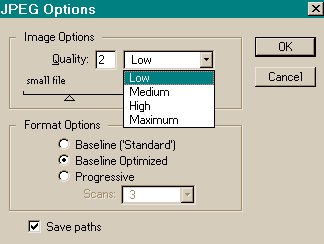
When you save an image in the JPEG format, Photoshop displays the dialog box, which offers a total of 11 compression settings. Just select an option from the Quality pop-up menu or drag the slider triangle from 0 to 10 to specify the quality setting. Of the named options, Low takes the least space on disk, but distorts the image rather severely; Maximum retains the highest amount of image quality, but consumes more disk space. Of the numbered options, 0 is the most severe compressor and 10 does the least damage.
Occupying the bottom half of the JPEG Options dialog box are three radio buttons, designed to optimize JPEG images for the World Wide Web. If space and time are issues then it is suggested that you choose the first option titled Baseline (Standard). Files saved in this format have the extension .JPG
TIFF
Developed by Aldus in the early days of the Mac to standardize an ever-growing population of scanned images, Tag Image File Format is the most widely supported image-printing format across both the Macintosh and PC platforms.
Back to the
Top